Chatbot virtual assistant can quickly create intents for customer support and other simple intents. The intents made here are listened for globally, meaning no matter where the user is, if what they type matches the listener, it will respond.
Creating Intents with Chatbot Virtual Assistant
Creating intents with the assistant tool is almost exactly the same as Creating Intents the Easy Way. The difference is what tab the assistant is located under. You can find it under the Assistant tab.

You will then see a familiar section, similar to that seen on the Questions tab.

Intent Name
This is the name of your intent. It allows to to easily search for it later on and keep your bot organized. To learn more about how to name your intent, see Naming Conventions for Intents and Questions.

Ochatbot Listens For
This is what Ochatbot will listen for. It's how it knows when and how to respond. For a simple bot that doesn't have a large number of intents or questions, this can be a simple as "shipping" or "What are your return policies?."
The important thing to remember is that when the bot goes live, you'll be able to see if users aren't getting the responses you want them to get, and change the listener from there.

For more advanced listeners, see Advanced Listeners.
Action
The action is how Ochatbot will respond when they type something that matches the listener. There are two options in the basic editor: "Branch to Question" and "Reply"
- Branch to question will allow you to point to a separate question in order to ask a clarifying question, etc.

- Reply lets you give a simple response in text form, whether it be an answer to a question or a clarifying question.

Attach Button?
This allows you to add buttons below your reply so that the user can select and option you create.

Buttons
Buttons allow you to link to another intent, link to question, or link to a webpage (URL). For more information, see Buttons.

Assistant Intents & Advanced Intents
Intents you create will be seen under the Assistant Intents, this is where you can edit the intents as Advanced Intents by clicking the gear icon. Assistant intents can be deleted by clicking the red trash icon. You can also add Advanced Intents in this area.