Adding images, videos, or files to your chatbot can help enhance the user experience. Let's look at how to go about adding them.
The first thing you'll need to do its select the intent you want to add images to. If you don't have any intents yet, see Adding Intents the Easy Way. Once you have the intent, open the intent editor by clicking the gear icon.

Scroll down to the Intent Actions section and click on the action you want to edit. You can also create a new action to keep any buttons or the original response. Select the Reply with Attachment option. Now you can choose between an Image/File, or a video.
Image/File
To add an image or file, click the [Select local file] button and select what file you want to show. Once you see the name of the file below the button, press [Upload local file]. You can also use a URL to an image or file if you have it. Just paste the URL in the Image/File URL text field. If you are adding an image, you should see the image appear under preview.

Video
To add a video, you need a URL for an MP4 file, a video embed code, or a YouTube video URL. Just paste it in the Video field. You won't see a preview so double check that it works in the bot.

With your attachment added to your intent, you should be able to Save and test it out. Here's what the finished product looks like:


Remember that if you want to have buttons and an attachment, you have to create two different actions.